실천하기/한 입씩 먹는 홈페이지 만들기
07. CRUD - TO DO LIST 만들기 / nodemon, chokidar
한코코
2024. 3. 18. 16:08
기본적인 설치를 끝마친 후에 다음으로 진행하자.
잘 모르겠다면 이 시리즈의 처음부터 다시 보고오면 된다.
npm init
npm install express
npm install nunjucks
https://hancoco.tistory.com/392
00. 개발환경 만들기
개발 기억을 복구하기 위해서 만드는 시리즈. 아무것도 없는 지식부터 홈페이지를 만들 수 있도록 진행할 예정이다. 개발환경 : 맥북에어(실리콘칩) 개발환경 만들기 https://hancoco.tistory.com/68 [2201
hancoco.tistory.com
1. nodemon 설치
우선 매번 서버를 껐다켰다하면서 사이트 새로고침하기 귀찮으니까,
자동으로 수정된 코드를 업데이트 해주는 nodemon을 설치했다.
https://hancoco.tistory.com/119
[220303] npm과 jwt을 활용해서 로그인 확인 기능 만들기
[목록] 1. npm 명령어로 서버 시작하기 2. 코드를 자동으로 갱신해주는 nodemon 3. 로그인시 jwt 생성하기 4. 로그인 확인을 위해 쿠키에서 jwt 정보 추출하기 5. try/catch문을 통해 응답코드 짜기 1. npm 명
hancoco.tistory.com
npm을 사용해서 nodemon을 설치하는 법은 위를 참고하자.
2. 앞으로 만들 투두리스트
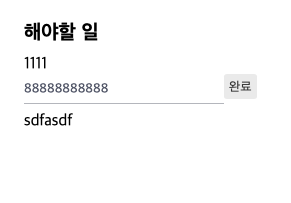
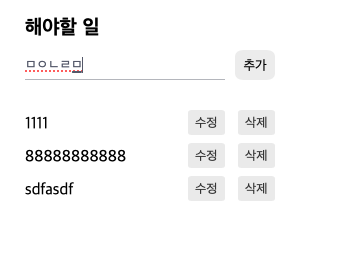
파일들은 총 이렇게 구성되어 있다.
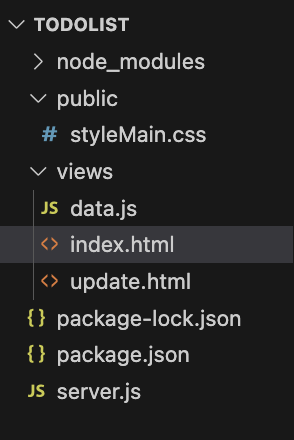
3. 코드 짜기
index.html
더보기
<!DOCTYPE html>
<html lang="en">
<head>
<meta charset="UTF-8">
<meta name="viewport" content="width=device-width, initial-scale=1.0">
<title>Document</title>
<link rel="stylesheet" href="./styleMain.css" type="text/css">
</head>
<body>
<div id="container">
<!-- 해야할 일 -->
<div class="todoBox">
<!-- 타이틀 -->
<div id="titleText">해야할 일</div>
<!-- 입력창 -->
<div class="inputBox">
<form method="post" action="/add" class="inputForm">
<input type="text" name="todoText" class="titleInput">
<input type="submit" value="추가" id="addBtn">
</form>
</div>
<!-- 리스트가 생성될 자리 -->
<div>
<ul>
<!-- 만약 data 값이 참이라면 -->
{% if data %}
<!-- for 반복문으로 넘어간다 -->
<!-- data값을 item으로 받아와서 li를 반복적으로 만들어낸다 -->
{% for item in data %}
<li class="list">
<p class="listText">{{item.todoText}}</p>
<a href="/update?index={{loop.index}}" id="modBtn">수정</a>
<a href="/delete?index={{loop.index}}" id="delBtn">삭제</a>
</li>
{% endfor %}
{% endif %}
</ul>
</div>
</div>
</div>
</body>
</html>update.html
더보기
<!DOCTYPE html>
<html lang="en">
<head>
<meta charset="UTF-8">
<meta name="viewport" content="width=device-width, initial-scale=1.0">
<link rel="stylesheet" href="./styleMain.css" type="text/css">
<title>Document</title>
</head>
<body>
<div id="container">
<!-- 해야할 일 -->
<div class="todoBox">
<!-- 타이틀 -->
<div id="titleText">해야할 일</div>
<!-- 리스트가 생성될 자리 -->
<div>
<ul>
<!-- 만약 data값이 참이라면 -->
{% if data %}
<!-- data값을 item으로 받아온다 -->
{% for item in data %}
<!-- 내가 가져온 index+1값이 현재 index값과 같은게 참이라면 다음 코드를 실행-->
{% if index+1==loop.index %}
<li class="list">
<div class="updateBox">
<form method="post" action="/update" class="inputForm">
<!-- 기존 내용이 들어있는 input박스 -->
<input type="hidden" name="index" value="{{index}}">
<span><input type="text" name="todoText" value="{{item.todoText}}" class="titleInput"></span>
<input type="submit" value="완료" id="updateBtn">
</form>
</div>
</li>
<!-- 위 if문이 거짓이라면 다음 코드를 실행 -->
{% else %}
<li>
<div>
<span>{{item.todoText}}</span>
</form>
</div>
</li>
{% endif %}
{% endfor %}
{% endif %}
</ul>
</div>
</div>
</div>
</body>
</html>server.js
더보기
//express를 쓰기 위한 세팅
const express = require('express');
const app = express();
const list = require("./views/data")
//nunjucks를 쓰기 위한 세팅
const nunjucks = require('nunjucks');
app.set('view engine', 'html');
nunjucks.configure('views', {
express: app,
watch: true
});
//header body로 오는 세팅을 읽기 위한 세팅
app.use(express.urlencoded({ extended: true }))
//public폴더가 기본이 되도록하는 세팅
app.use(express.static('public'))
//홈 url의 요청에 index.html을 넘겨주는 app.get
app.get('/', (req, res) => {
console.log("메인@", list)
res.render('index', {
data: list
})
})
app.get('/update', (req, res) => {
const index = req.query.index - 1
res.render('update', {
data: list,
index: index
})
})
app.post('/add', (req, res) => {
list.push(req.body)
res.redirect('/')
})
app.get('/delete', (req, res) => {
const index = req.query.index - 1
list.splice(index, 1)
res.redirect('/')
})
app.post('/update', (req, res) => {
const index = req.body.index
const todoText = req.body.todoText
list[index] = { todoText }
res.redirect('/')
})
//브라우저의 요청을 항시 듣기위한 listen
app.listen(3000, () => {
console.log('sever start');
})data.js
const list =[];
module.exports=liststyleMain.css
더보기
*{
margin: 0;
padding: 0;
box-sizing: border-box;
font-family: FONT;
}
ul, li {list-style: none;}
a {text-decoration: none;}
#container{
height: 100%;
width: 100%;
display: flex;
justify-content: center;
margin-top: 30px;
}
.todoBox{
width:250px;
}
#titleText{
font-size: 20px;
font-weight: bold;
margin-bottom: 10px;
}
.inputBox{
width: 100%;
margin-bottom: 30px;
}
.inputBox{
width: 100%;
}
.inputForm{
width: 100%;
display: flex;
justify-content: space-between;
}
input[class="titleInput"]{
display: block;
height: 30px;
width: 200px;
border-style: none;
border-bottom: 1px solid #bcbec4;
color:rgb(94, 99, 117);
}
input[class="titleInput"]:focus{
outline: none;
}
#addBtn{
display: block;
padding:8px;
border-style: none;
border-radius: 20%;
width:40px;
height: 30px;
}
.list{
display: block;
width: 100%;
display: flex;
justify-content: space-between;
margin-bottom: 8px;
}
.listText{
display: block;
width: 60%;
padding-top: 5px;
}
#modBtn, #delBtn, #updateBtn{
width: 15%;
height: 25px;
padding:5px;
border-style: none;
font-size: 13px;
color:#3c3c3c;
border-radius: 10%;
background-color: #ededed;
text-align: center;
}
#modBtn:hover, #delBtn:hover, #updateBtn:hover{
border-style: none;
border-radius: 10%;
background-color:#4f76df;
color:#ffffff;
/* font-weight: bold; */
}
팁
1. 우선 눈에 보이는 뼈대를 만들기 (index.html에서 titile, input)
2. 추가 기능 만들기
3. 삭제 기능 만들기
4. 수정 기능 만들기
5. css 적용하기